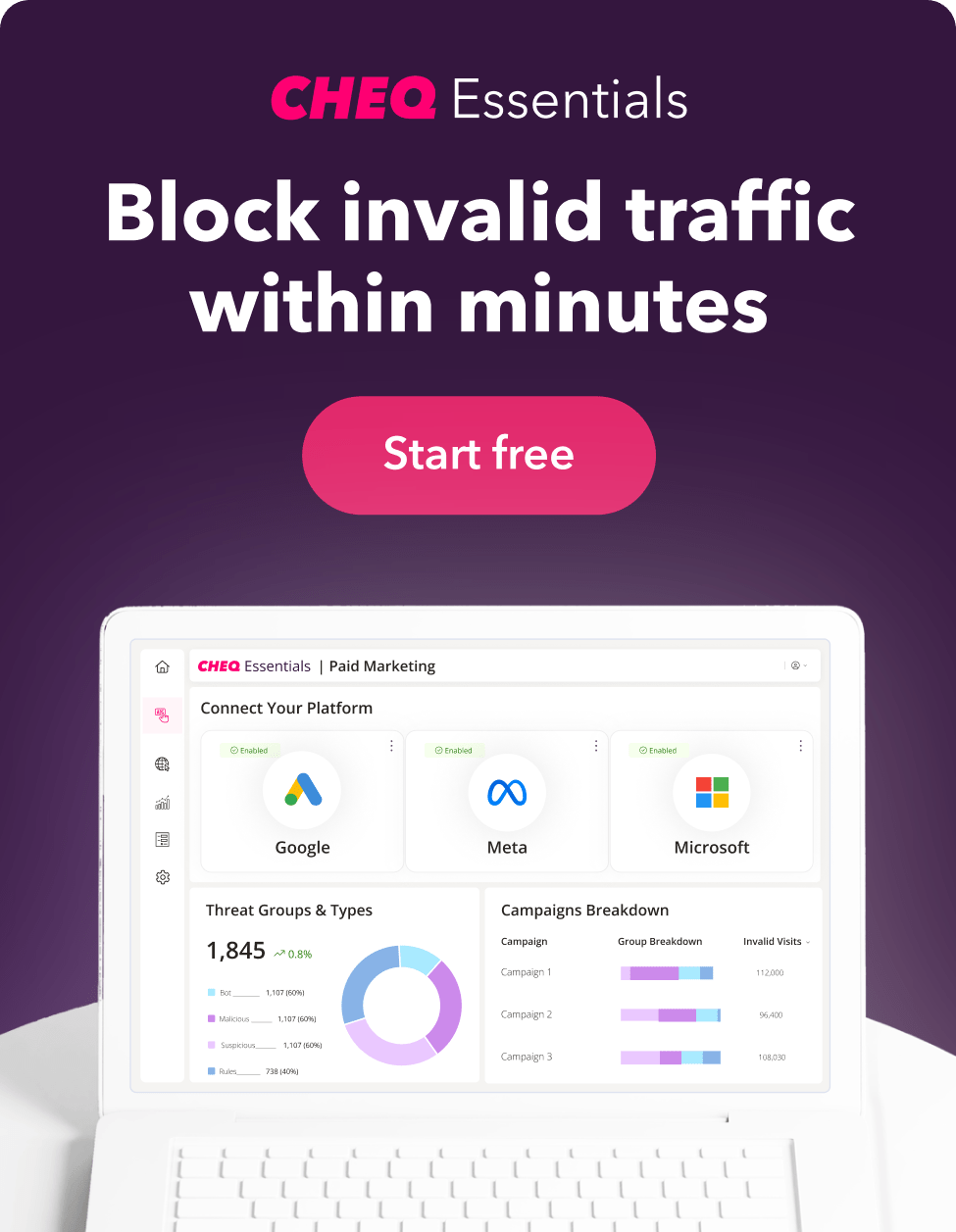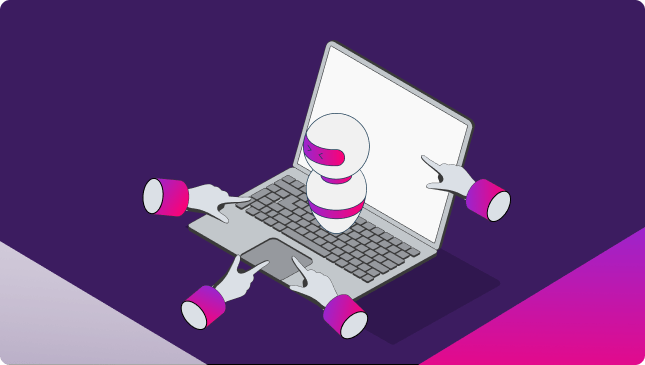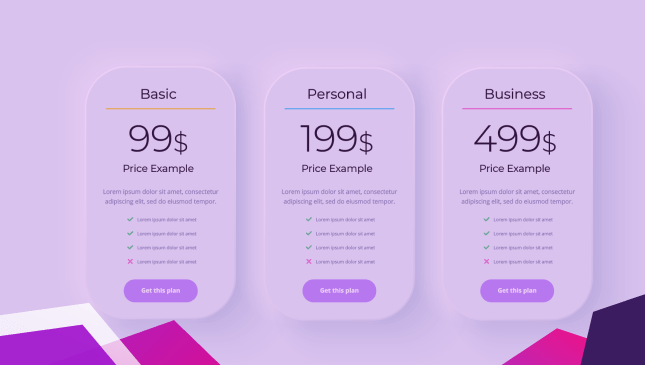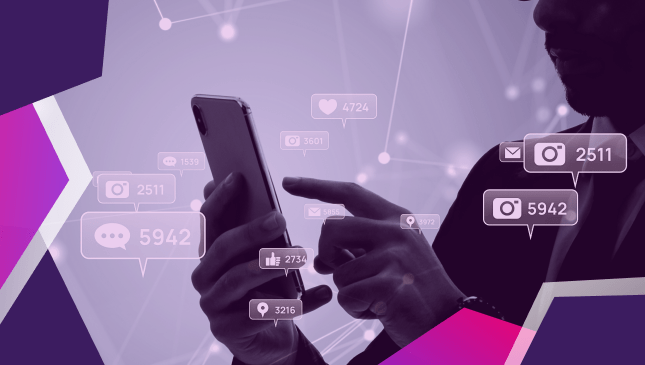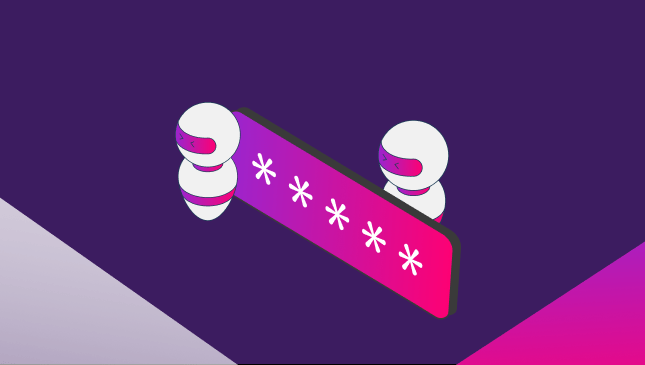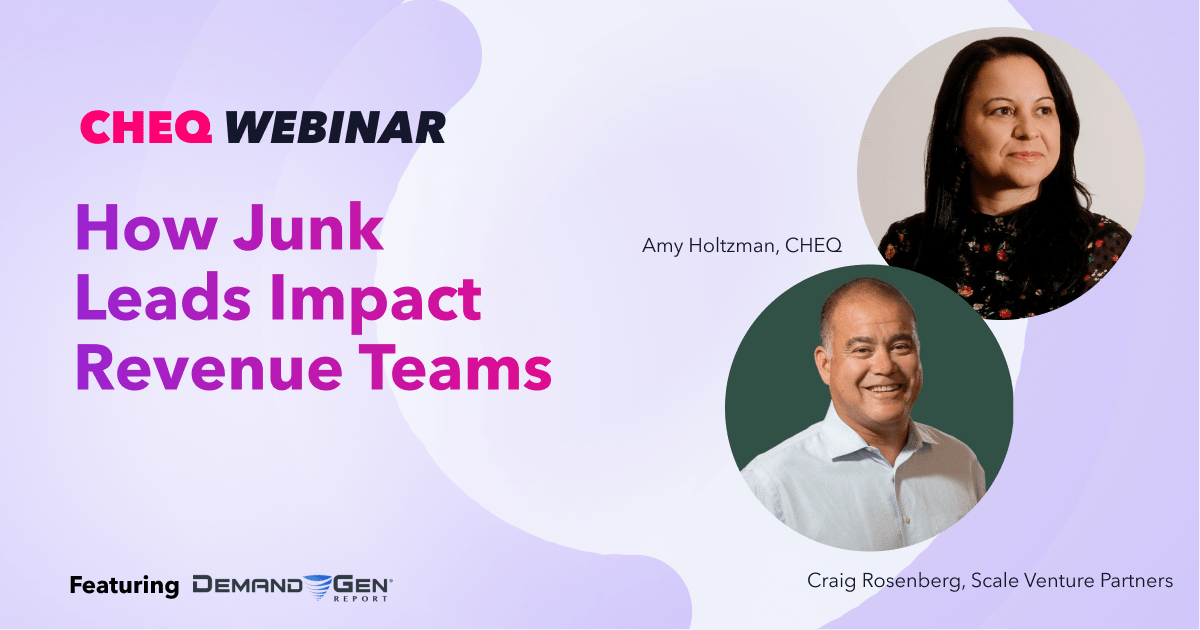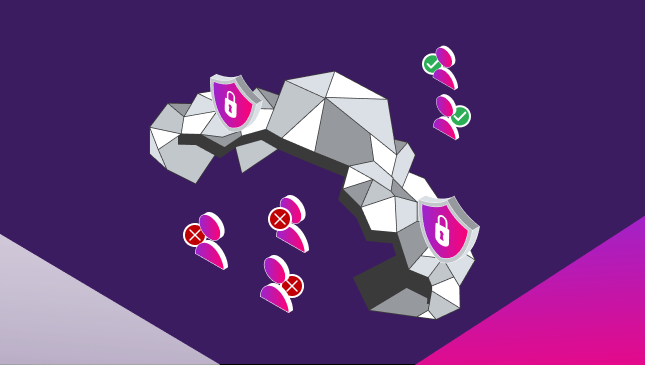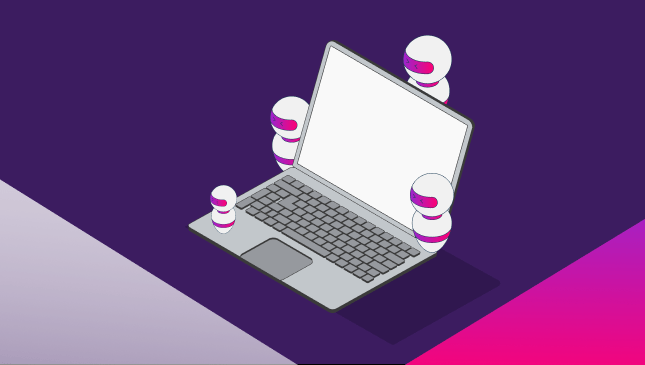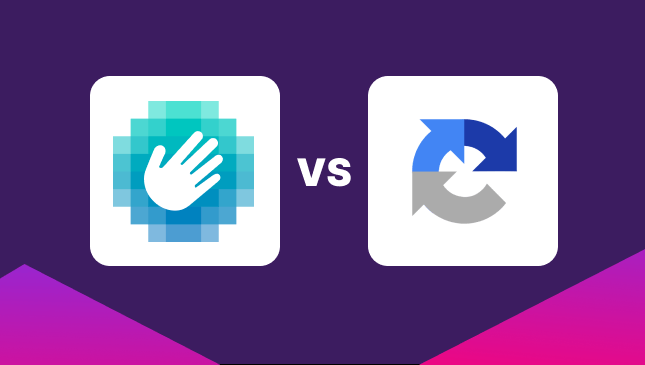What is GCLID and How Does it Work?
Oli Lynch
|Marketing | August 31, 2020
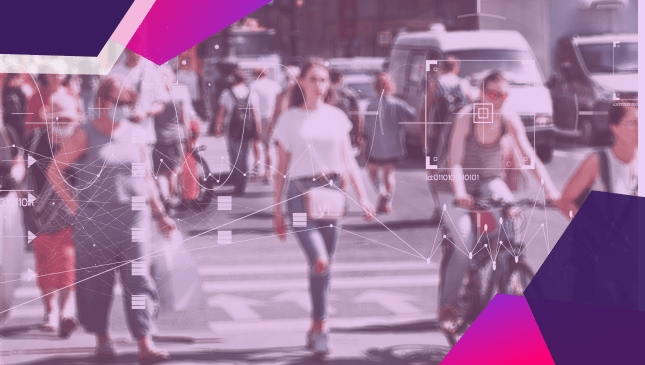
The GCLID, or Google Click Identifier, is an essential component for tracking your Google Ads campaigns.
On any given Google Ads campaign, there is a lot of information being passed around. Using the Google GCLID tracking code means you’ll be able to collect performance statistics to see what is and isn’t working. Normally added by default, known as ‘auto tagging’, the GCLID is found as a long slice of code after your URL, and without it, you wouldn’t know what is happening with your Google Ads spend.
Some of the details it tracks include:
- Traffic source (e.g.: search engine results, website page, etc.)
- Campaign
- AdGroup
- Keyword, or keywords
- Search Query
- Time of day
- Keyword positioning
As you can see, this is all essential information that you can access directly from your dashboard to understand your campaign success or ROAS and other important performance metrics.
In fact, the click identifier isn’t unique to Google, and you’ll also find Facebook, Microsoft, and other PPC ad platform’s versions of the same thing – which are known as the FBCLID or MSCLID, etc.
Why is it important to track paid campaigns?
Keeping an eye on the success of your Google Ads or other paid campaigns is key to making sure that your ad campaign is working. After all, with all that money at stake, you want to be assured that your ad is targeting the right people and having the desired success – or else why would you bother?
Although auto-tagging is the default option when setting up your Google Ads campaign, you also have the option to use alternative tracking providers.
Why would you do this? Some external providers offer the ability to add more tracking details to your UTM or Urchin Tracking Module.
Whether this is worthwhile or not is a whole other blog post worth of information. But, put simply, the Google default auto-tagging will suffice for about 90% of the marketing world’s needs.
On the flip side, not tracking your campaign success is like blindly spending your money on advertising. How would you know which keywords or search terms are getting clicks? What time of day is the most successful for your ad campaign, and how many of your clicks result in a sale?
The Google GCLID tracks all of this information as standard, which are invaluable metrics for any marketer to understand where their money is going.
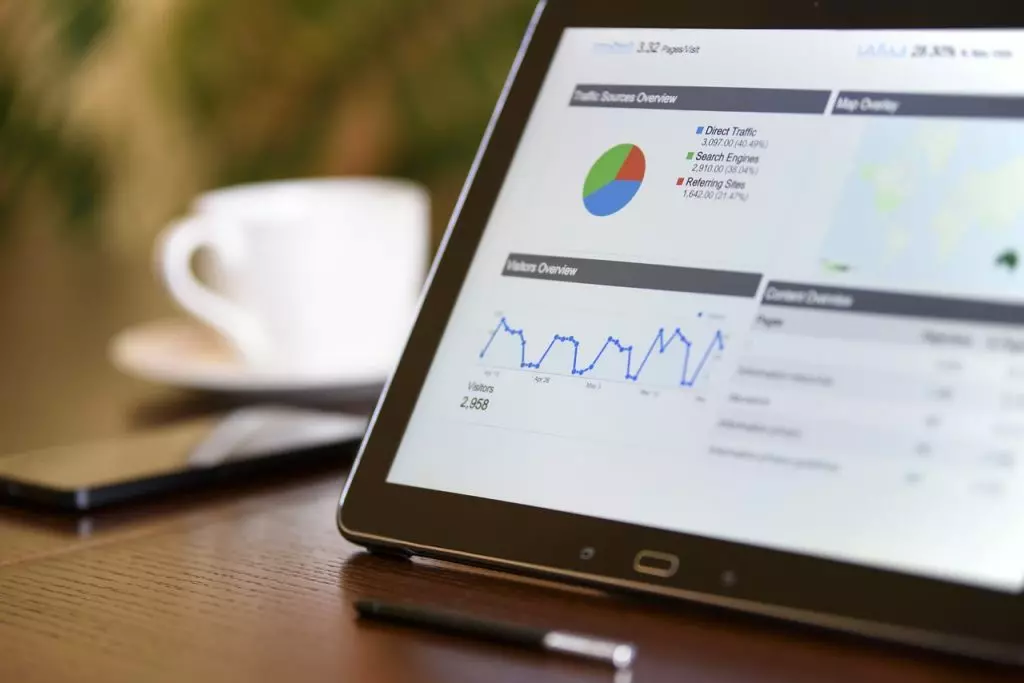
What is auto-tagging, and how does it work?
With Google Ads auto-tagging enabled, the Google CLID adds a string of code to the end of your URL. (This is done as standard).
This would show as:
www.mywebsite.com/?gclid=TrACk1ng9876*
(* This is, of course, a completely made-up tracking code just to explain how it would look).
Once enabled, each time your ad is clicked, the link will produce a unique identifier; this is then relayed back to your search console. You might have noticed that Google operates a few keyword and PPC tools such as Ads, Analytics, and Search Console. This GCLID is what helps them communicate and convey your analytics back to you in nice, easy-to-understand information.
Most marketers will use Google Ads auto-tagging simply because it is the default feature. However, you’re not tied to using Google auto-tagging, and there are some other options that can be useful in their own way. This is normal if you’re using additional software to track, record, and analyze your traffic and marketing performance.
These external URL builders offer some additional functionality, such as the option to shorten links or to manage consistent labeling across your UTM tagging. Some popular alternatives include:
- Terminus UTM URL Builder
- Raven URL Builder
- UTM Builder
- UTM.io
In reality, probably 99% of marketers will be perfectly happy to use Google’s inbuilt GCLID offering.
What is manual tagging, and how does it work?
There is also an option to use manual tagging, which is normally useful if your website doesn’t play well with the auto-tagging features. If you find you’re getting lots of errors with your clicked links with Google Ads auto-tagging turned on, this may signal that you need to use manual tagging.
Using manual tagging offers less in the way of data, allowing you to view only:
- Campaign – The name you give the campaign
- Source – Which website is sending the traffic
- Medium – Search engine result? Banner?
- Content – If you’re using multiple versions of the same ad, this can specify which one sent the traffic
- Keyword/term – The keyword that resulted in your ad being found
You’ll also need to set up a process to manually tag each final URL – which is as time-consuming as it sounds. If your website doesn’t work with auto-tagging, you may need to request the webmaster allow arbitrary URL parameters on the site.
Honestly, use auto-tagging. Life is too short to manually tag URLs.
I have problems with my GCLID; how can I fix it?
Technology is fantastic when it works, but of course, when it goes wrong, it can be a real headache. From time to time, you might find that the GCLID just doesn’t seem to be doing the job it’s supposed to be. Some of the problems you might find include:
- Clicks and sessions don’t match
- The tracking code won’t work with my website or campaign
- Redirects are messing up my auto-tagging
Many of the issues come down to the code being installed incorrectly on the landing page. If using manual tagging, it’s important to also pay attention to factors such as capitalization and correct formatting of your UTM parameters for accurate data. Check if the tracking code is installed correctly, and make sure that your Ads and Analytics accounts are linked.
If the redirect from a desktop website to a mobile website (with that pesky m.website.com prefix), then that can also confuse the tracking script. Try adding the mobile website to your Google Ads to see if that helps fix the issue.
And don’t forget that those error codes can sometimes occur because your site isn’t compatible with the auto-tagging feature. Speak to your website manager to see if there is anything they can do to put it right.
Google actually offers some very useful information to help you troubleshoot any problems with your GCLID, Google Ads, and analytics. Google Tag Assistant, an extension for Chrome, can help you fix common issues with your GCLID.
What’s the connection between GCLID and Click Fraud?
The GCLID is an important feature that can help to identify fraudulent activity on your Google Ads PPC campaign. With the ability to track the source of the click, among other things, you’ll be able to see if your account has had repeated clicks from the same location or source or if you have an unusually high bounce rate.
When running your PPC campaign, make sure to check the performance daily. Also, keep an eye out for some of the warning signs of click fraud and ad fraud, such as:
- Extremely high click-through rates – higher than average or above 1%
- High bounce rates on your paid ads
- Suspicious IP addresses
- Unfamiliar websites with high-traffic
Using Google’s native tools can help you flag up if you need to check your traffic and ad activity. Google Analytics allows you to see where your referrers are coming from, so make sure to check in to make sure you’re not falling victim to any click fraud here.
Although Google does offer some protection from click fraud and ad fraud, it is widely acknowledged that they don’t currently do enough. And, when running a PPC ad campaign, you want to be assured that every penny spent is going towards finding you new clients, not lining the pockets of shady website owners.
If your click-through rate (CTR), bounce rate, and general PPC ad spend all add up to not enough ROAS, you should run an audit on your PPC campaigns with click fraud prevention software.
CHEQ Essentials offers a free trial so you can take a deeper look at your ad traffic. By blocking bad bot traffic, multiple malicious clicks, and click farms in real time, CHEQ Essentials clients block an average of 15% of clicks as fraudulent.
This means less wastage on non-converting customers, less retargeting bots, click farms, and fake accounts, and more money to spend on targeting genuine customers.
Optimize your PPC ad budget and get more real customers.
Sign up for your free CHEQ trial today.