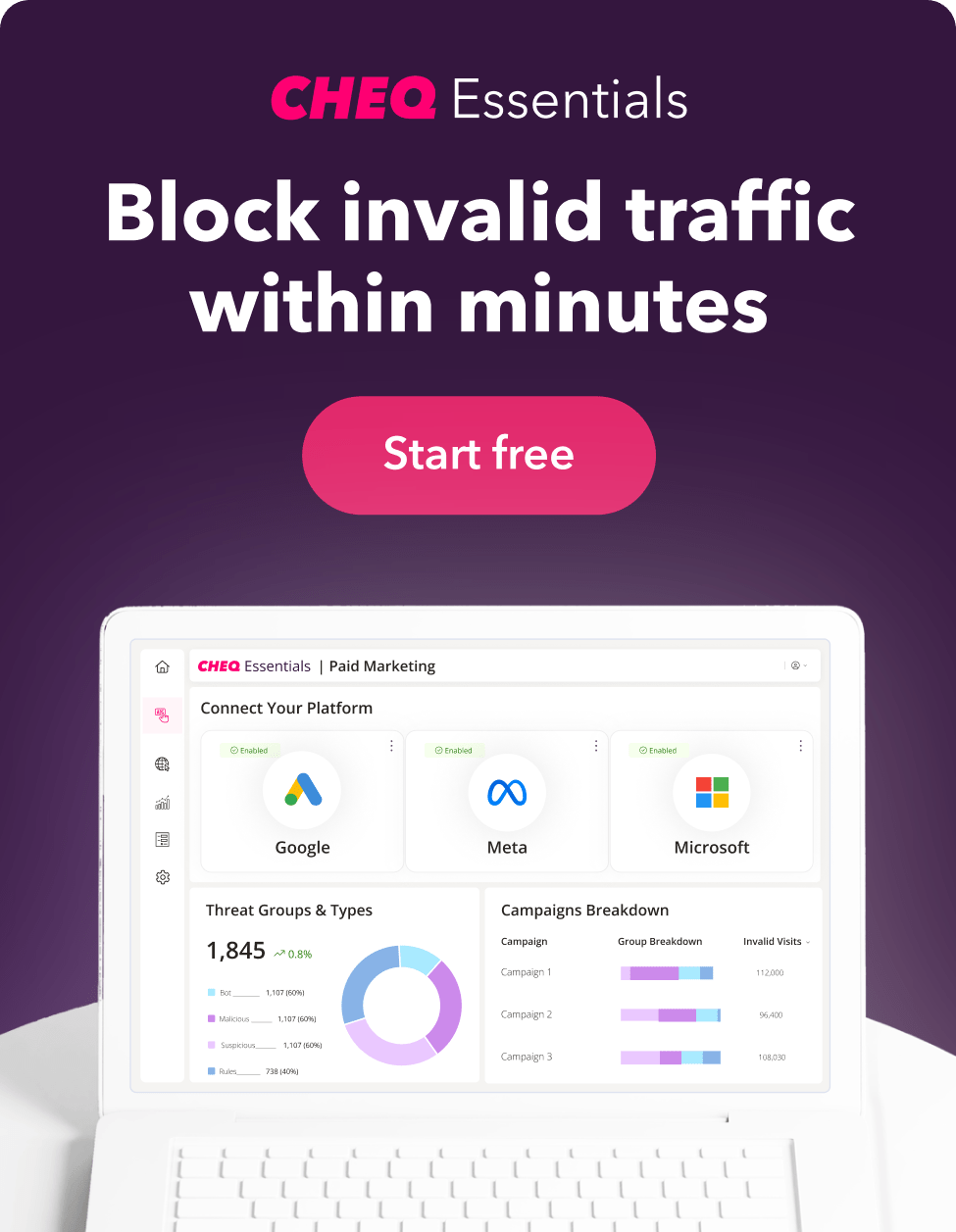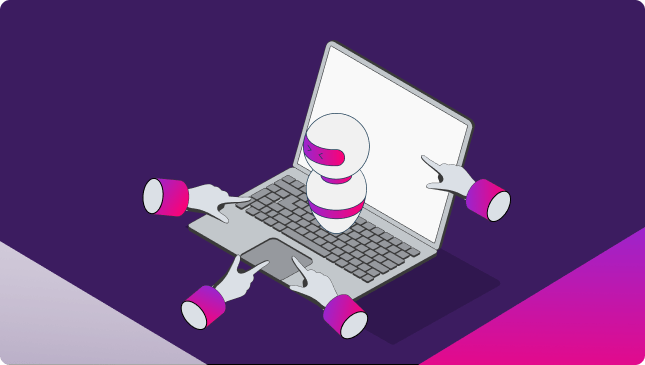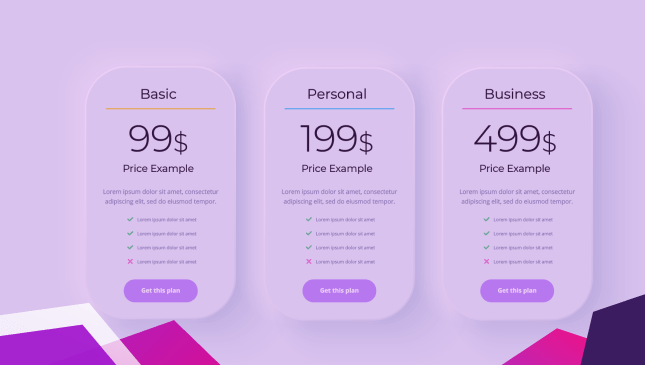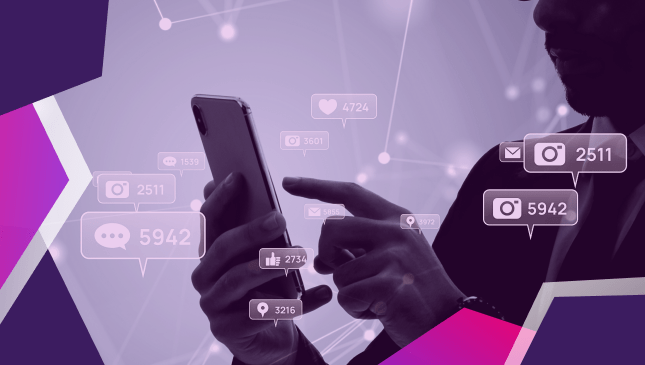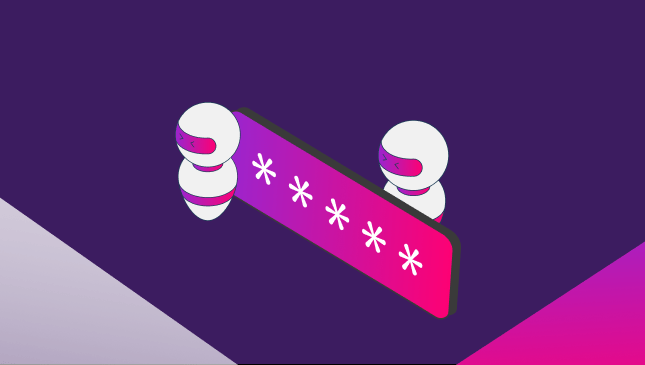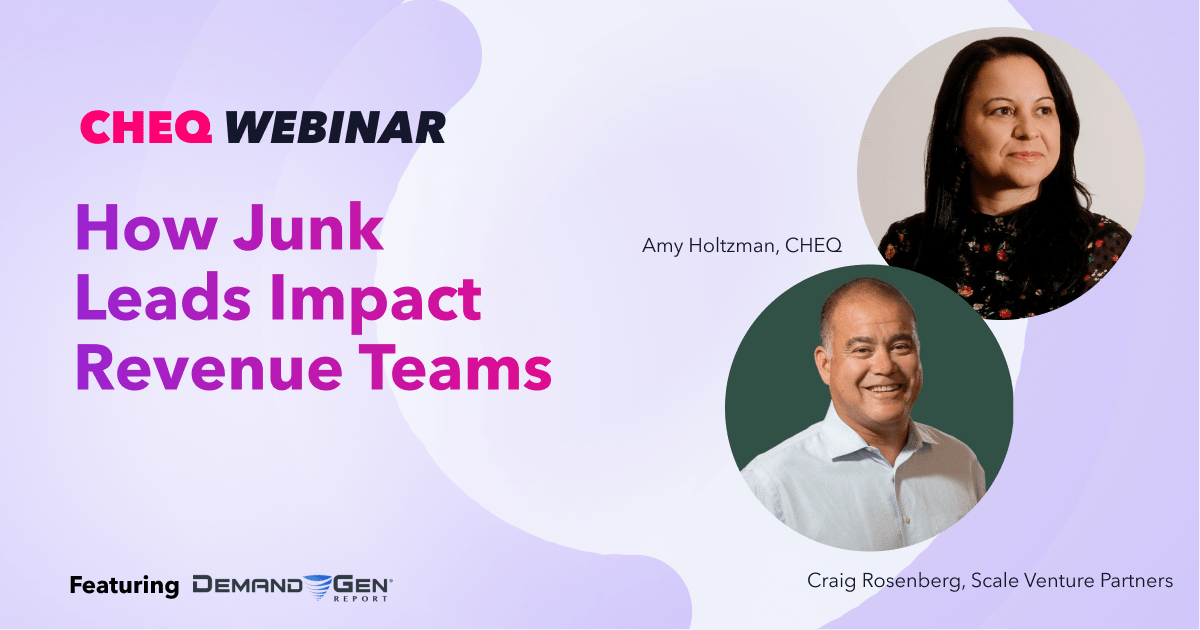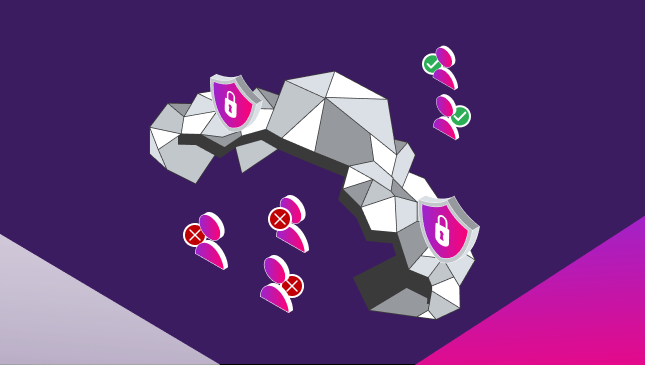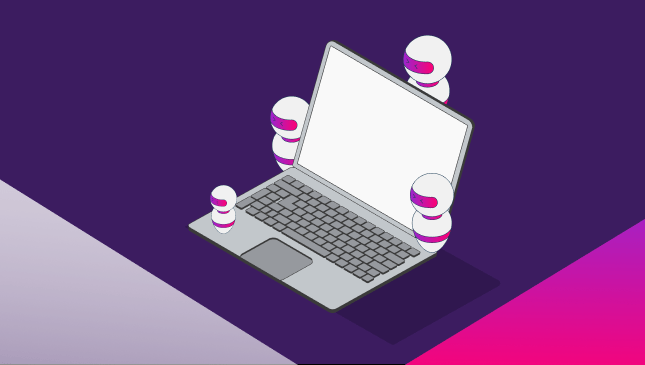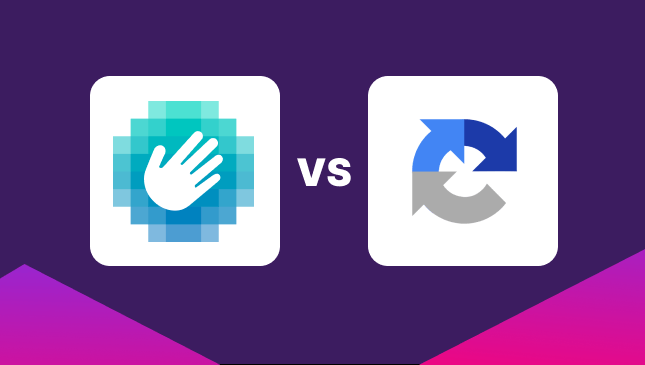How to optimize for Facebook custom events
Oli Lynch
|Marketing | January 12, 2023
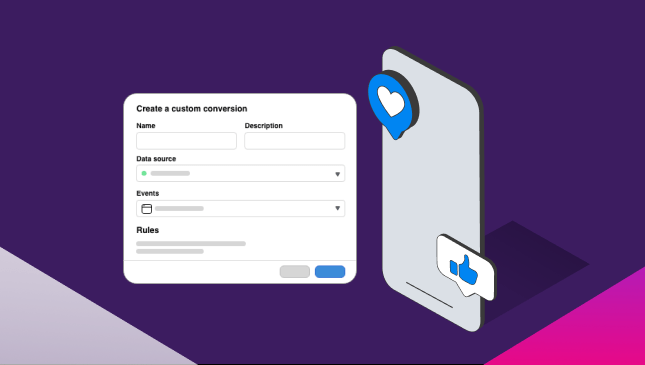
Meta remains a force to be reckoned with in the marketing world. Second only to Google, for now, Facebook Ads and Instagram Ads allow marketers exceptional reach and advertising potential.
Tracking conversions and website events is how Meta manages this ad reach and optimizes your ad traffic. They do this through the Facebook pixel, which allows us to track website events.
But what are website events?
These are any activities that take place on your website, whether that is signing up for your newsletter or buying one of your products.
Facebook categorizes these into standard events and custom events. So what’s the difference?
What are Facebook’s standard website events?
Standard events are any activity on your website that has been predefined by Meta. This covers most of the most typical customer activity on your site, including:
- Adding items to the cart
- Completing registration
- Getting in contact via various methods, including email or phone
- Signing up for trials or downloading forms
- Viewing specific pages or content, such as videos or landing pages
If a site has the Facebook pixel installed, then marketers can access this user interaction to customize their ads for better conversions or build lookalike audiences.
What are Facebook custom events?
Facebook Custom Events are a way to track user interactions with your website that haven’t been predefined. For example, you might have specific CTAs where you want to track the conversion or perhaps even track offline events.
The great thing about custom events on Facebook is that you can create them for any action you want.
Often this is tracking website visitor behavior. But it can also analyze more specific actions or even define details of some standard events.
Examples of custom events for Facebook include:
- Time on page
- Page views per session
- Form submissions, including questionnaires, download forms, or inquiry forms
- Value of purchases (from standard events)
- Other site pages visited
- Offline events such as events attended, stores visited, or purchases made offline
Facebook custom events can be a powerful way to boost your marketing campaigns. By being able to track conversions and understand how people interact with your ads, you can optimize future campaigns and bring even more people into your Facebook marketing funnels.
You can track your standard or custom events and, of course, any conversions from these events in the Facebook Analytics dashboard.
How to track Facebook custom events
To track custom events on Facebook, you’ll need to use the Meta Pixel (which is the new name for the Facebook Pixel). This piece of code is added to your website or mobile app, allowing you to track user behavior and send that data back to Meta, where it can be used to optimize your ad campaigns.
To set up the Meta Pixel, you’ll need to go through the Ads Manager dashboard using these steps:
- Go to the Meta Ads Manager and click the “Pixels” tab.
- Click on the “Create a Pixel” button.
- Give your pixel a name and click “Create.”
- Follow the instructions to install the pixel on your website or mobile app.
Once you’ve installed the Meta Pixel, you can start tracking custom events.
To do this, you’ll need to use the “trackCustom” function, which allows you to specify the event you want to track and any relevant parameters. For example, if you want to track when a user adds an item to their shopping cart, you might use the following code:
fbq(‘trackCustom’, ‘AddToCart’, {value: ‘10.00’, currency: ‘USD’});
This code tells the Meta to track a custom event called “AddToCart” and includes two parameters: the value of the item added to the cart and the currency.
Setting up a custom audience
To create a custom audience, you’ll need to use the “fbq” function and specify the audience you want to create. For example, to create an audience of users who have added items to their shopping cart, you might use the following code:
fbq(‘track’, ‘AddToCart’);
This code tells the Facebook Pixel to track the “AddToCart” event and create a custom audience of users who have taken this action.
Tracking custom conversions
Custom conversions allow you to track specific actions that users take on your website or mobile app, such as completing a purchase or signing up for a newsletter. To create a custom conversion, you’ll need to use the “fbq” function and specify the conversion you want to track.
This might be a specific sale item, a service you offer, or even a free trial.
How to set up tracking and analytics for custom events
To track your Facebook custom events, audiences, and conversions, you’ll need to use the Meta Pixel. Facebook Analytics is no longer available, but there are several tools that Meta for Business provides to help you monitor the performance of your campaigns.
These are:
- Meta Business Suite
- Meta Ads Manager
- Meta Events Manager
Business Suite allows you to track and edit all your ad campaigns across Facebook and Instagram. However, the tools are a little fragmented, so the events manager loads as a separate tool within your Meta dashboard.
Read Meta’s guide to setting up your custom conversions here.
You can use the data and insights provided by the Meta Events Manager to understand how people are interacting with your website or app and identify trends and patterns in their behavior. This can help you optimize your website or app and measure the effectiveness of your marketing campaigns.
Although Meta’s suite of analysis tools is great, you aren’t restricted to just using their dashboard. There are plenty of tools to help you manage your PPC campaigns, including tracking your custom events and custom conversions.
One of these is Google Tag Manager. To track Meta pixel events and conversions in Google Tag Manager, follow these steps:
- Go to Meta Events Manager
- Click on the Meta Pixel you want to integrate with Google Tag Manager
- Hit the ‘Manage Interactions’ button. It’s on the far right-hand side of the desktop dashboard.
- You’ll see a pop-up with available interactions, which will include ‘ browser pixel’
- Click Manage and select ‘Add to another website’
- Click on ‘Install code manually’
- Copy the base code (click on ‘copy’)
- Go to Google Tag Manager and create a new custom HTML tag
- Rename your new tag something like ‘Meta pixel’
- Paste the code from Meta into the code area and save
- Choose your Meta tag to track across all pages on your website
From here, you will have your Pixel installed and ready to go, and you can track the data on Google Tag Manager.
So, how can you optimize your Facebook and Instagram campaigns, and specifically your custom events?
Optimize for desktop vs. mobile devices
If you’re running ad campaigns on Facebook or Instagram, you will need to have optimized your ads for mobile users.
According to research from Facebook, mobile users are more likely to convert than desktop users and tend to spend more than their traditional counterparts.
Mobile optimization is crucial if you’re trying to sell something, as there’s a much higher chance that someone will purchase on a phone or tablet than they would on a laptop or desktop computer.
Another thing to remember is that mobile users make up the majority of internet traffic. And for Facebook or Instagram users, this is even more important as users are mostly on the apps.
And when it comes to ads on Facebook or Instagram, you should also make sure you have a strategy to avoid traffic from fake accounts. With an estimated 1.4 billion fake accounts on Facebook alone, these non-genuine accounts can greatly impact your ad spend.
Blocking fake accounts on Facebook and Instagram
Unfortunately, you can’t use Facebook’s custom events to spot and block non-genuine traffic. These accounts are often managed by bots and are used for anything from spreading disinformation to simply liking and engaging with accounts for money.
Although Facebook and Instagram regularly clear the decks and boot bots and fake accounts off their platforms, they usually catch up with the problem rather than proactively prevent it.
Read our guide to ad fraud on Facebook.
CHEQ Essentials is the industry-leading choice for digital marketers who want to avoid fraud on their paid ads. By monitoring traffic based on over 100 data points, CHEQ blocks fake accounts and bots in real-time. And no, it doesn’t block genuine human customers.
Run your own traffic audit on your Instagram or Facebook Ads with a free 7-day trial of CHEQ Essentials.